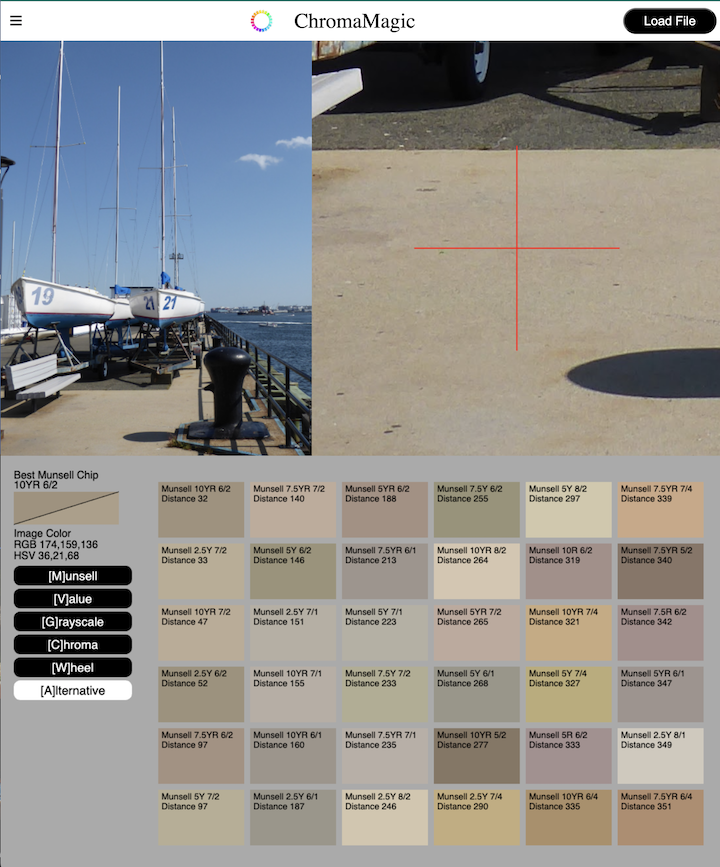I mean ChromaMagic is pretty good out of the box. But Munsell chips don’t cover all colors as they’re discrete so sometimes a selected color won’t match the nearest Munsell chip as closely as we’d like. In these rare cases Alternative Chip mode can help.
Accessing Alternative Chip Mode

Click the ‘Alternative’ button on the left hand side to access the alternative chip display mode. Or if you’re on a desktop you can use the keyboard shortcut ‘a’.
Converting Your Photo to Alternative Chip Mode
After loading your photo the display will show the default Munsell color display. Clicking the Alternative button will show the closest chip and all alternative chips in descending order of similarity.
ChromaMagic Alternative Chip Panel
The closest Munsell color is shown in the top left. The second is below that, the third below that etc. ChromaMagic shows a whole page of alternatives but in practice you’ll only need the ones in the first column.
Alternative Chip Mode Example – Boston Boats.

This is a reference photo taken at the Boston Naval Yard. Please download it by clicking on the image if you want to try it yourself.
Sometimes ChromaMagic Munsell Chips are Slightly off

Here you can see I’ve selected a color in the foreground. You can see that, although the chip is close the image color is slightly different. What can we do about this?
If we press the ‘Alternative’ button ChromaMagic will show you all the alternative chips in ranked order. The display will be something like that below.

We can see that the image color is probably around the right hue and chroma but is a little lighter than the closest chip 10YR 6/2. The real color is probably in between two chips.
The second closest chip is a slightly different hue and a value lighter 2.5Y 7/2. And by eye it looks like a better value.
So our actual color is probably somewhere between the two. Slightly lighter and slightly more towards yellow.